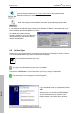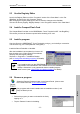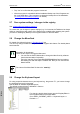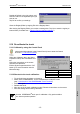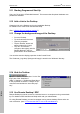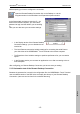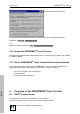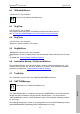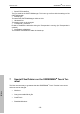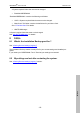User's Manual
ORDERMAN
-Touch Terminal Manuale d’uso
- 15 -
Italiano
Open the Remote Desktop Connection link on the Desktop or via the
Programs section in the Start Menu and Expand the Options section.
In the General tab you have to enter the IP – Ad-
dress of the remote Computer, your user name,
password to login and the domain you are working
in.
Here you can also save your connection settings.
Before opening you have to configure the connection.
• In the Display section of the Remote Desktop
Connection settings you can disable the con-
nection bar
• The Local Rescources section holds the settings for connecting the serial Ports or
your disk drives of the ORDERMAN
Touch Terminal to the remote computer.
• The Experience form holds the settings to optimize performance for your connection
speed
• In the Program section you can enter an application to run after connecting to the re-
mote Computer
After configuring you Remote Desktop Connection you have to save you setting.
5.15.1 Automatic start of the Remote Desktop Connection
Because the password isn’t saved in the configuration file, the ORDERMAN
Touch Terminal
uses a modified version of the RDP-client to simplify the start-up of your Remote Desktop
Connection. (cetsc.exe can be found in the windows directory)