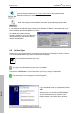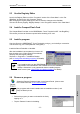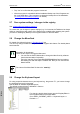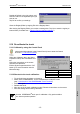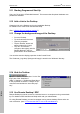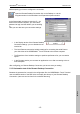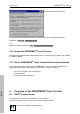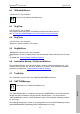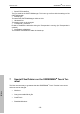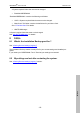User's Manual
Manuale d’uso ORDERMAN
-Touch Terminal
- 14 -
Italiano
5.11 Starting Programs at Start Up
Copy your file or link to “\Flashdisk\Autostart”. This ensures that all optional hardware com-
ponents are available.
5.12 Add a Link to the Desktop
Create the link on the Desktop and run the Installation Backup.
For details how to create a link see Microsoft Help.
(See ” 4 Saving files and settings (registry)
”)
5.13 Change the background image of the Desktop
• Go to the Desktop.
• Tip and hold down the touch.
• Open the properties.
• Tap the “Browse” button and
select a bitmap file (*.bmp)
• Tap “OK” and save the
changes to the registry with the
Registry Backup in the Pro-
grams section of the Start Menu.
You can also enter the display properties via the Control Panel.
The “Orderman_Logo.bmp” (background image) is saved in the “Windows” directory .
5.14 Hide the Taskbar
Open the “Taskbar and Start Menu” in the “Set-
tings” part of the “Start Menu”.
(Start => Settings => Taskbar and Start Menu)
In the properties uncheck the “Always on top”
control box and enable the “Auto Hide prop-
erty”.
5.15 Use Remote Desktop / RDP
Remote Desktop is used to connect to a terminal server or a computer running remote desk-
top. For details to RDP see Microsoft Help and/or ask your administrator.
For using Remote Desktop you need a computer running remote desktop Server and a net-
work connection. (see “5.1 Connect the OM-TT to a Local Area Network
”).