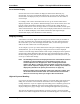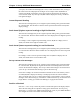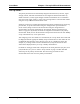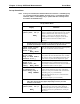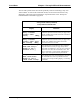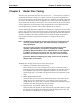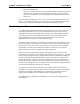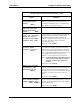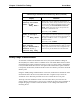Operating Manual
Chapter 4 Set up Additional Measurements Accu-Wave
4-8 TN Technologies
you expect, the readout will still display the correct, scaled measurement value, as long as
the scaled value can be displayed in four digits. In our example where 40,000 liters is
scaled to read 40.00 on the display, if the gauge measures 43,875 liters, the displayed
value would be 43.88. Any value up to 99,999 would be displayed correctly, rounded to
four significant digits.
Lowest Expected Reading
This menu item is displayed if you set a highest expected reading value greater than 9999
for a measurement. Use this item to enter the lowest expected measurement value (before
display scaling).
Scale Actual (highest expected reading) to High End Readout
This menu item is displayed if you set a highest expected reading value greater than 9999
for a measurement. Enter the desired readout value to be displayed for the highest expected
reading.
For example, to scale a highest expected reading value of 40,000 to a display value of
40.00, enter 40.00 for the high-end readout value.
Scale Actual (lowest expected reading) to Low End Readout
This menu item is displayed if you set a highest expected reading value greater than 9999
for a measurement. Enter the desired readout value to be displayed for the lowest expected
reading.
For example, to scale a lowest expected reading value of 30,000 to a display value of
30.00, enter 30.00 for the low-end readout value.
Set up custom units messages
This menu item is displayed if you set a highest expected reading value greater than 9999
for a measurement. By default, the original volume units will be displayed for the scaled
value on the measurement display. The “Set up custom units messages” menu items allow
you to set up a user-defined units message up to 10 characters long.
In the above example, the volume measurement with units of liters was scaled by a factor
of 1/1000 (40,000 is displayed as 40.00), so the displayed value has units of kiloliters.
Thus, you might want to set up a custom units message to read “kiloliter.” Up to 8 custom
messages can be defined using any combination of ASCII characters up to 10 characters in
length. Refer to “Setting up Custom Units Messages” on page 8-20 for details.
Position of Decimal
Press the ← and → keys to select the position of the decimal point in the display readout.
This is the last setting that is required for setting up the measurement. You can press ↓
followed by ← to return to the “additional measurements” menu, or press EXIT SETUP to
save changes and return to the normal measurement display.