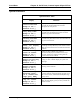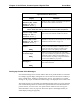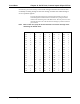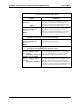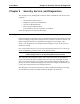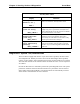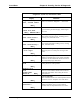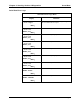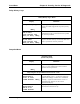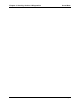Operating Manual
Chapter 8 Serial Ports, Contact Inputs & Special Fcts Accu-Wave
8-22 TN Technologies
“Set up Custom Units Messages” Menu
Display Comments
Set up custom units
messages→→
NEXT↓↓
Press → to access the custom message setup menu
items. There is a maximum of 8 messages, 10
characters per message. The custom units message
has no effect on the measurement readout.
character #1 of
custom message #1
0 ←←→→ “”
NEXT↓↓
Enter first character of the first custom message. Use
the arrow keys to scroll through the available
characters, or enter the ASCII character code from
the table above. Enter 0 to reset to default (null)
value.
Note: Press ↓↓ after selecting a character to move to the next character in the
message. Pressing ↓↓ twice moves to the next message.
character #1 of
custom message #2
0 ←←→→ “”
NEXT↓↓
Enter characters for custom message 2, or press ↓ to
continue to the next menu item.
Note: The next menu item is repeated for each measurement which has been set
up using the “Set up additional measurements” menu.
Meas #1 use message
#0 for readout units
“ft level”
Continue↓↓ Change→→
Select message to use with measurement number 1.
The default message (#0) is shown – “ft level.” Press
→ to scroll through and select one of the custom
messages. Leave at #0 to use default message.
Volume- use message
#0 for readout units
“cu ft”
Continue↓↓ Change→→
Selecting a custom message for volume here replaces
the volume-units message wherever it appears. If an
additional measurement (e.g., meas #3) has been
assigned to volume, that measurement’s units can be
replaced by a custom message, while other references
to volume would use the normal units message.