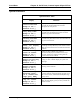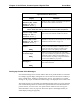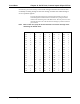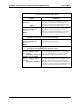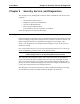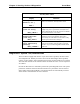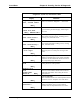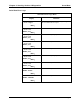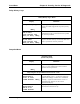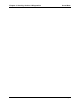Operating Manual
Chapter 8 Serial Ports, Contact Inputs & Special Fcts Accu-Wave
8-20 TN Technologies
“Special functions” Menu (cont.)
Display Comments
Do not enable user
defined (UD) units.
Change to “Do”→→
Continue as is.↓↓
Change to “Do” to enable user defined units option in
the various “Select Units” menu items.
Note: Enabling the “Service only items” causes additional items to show up in
various “Radar Fine Tuning” submenus as well as in other setup menus.
Do not enable
service only items.
Change to “Do”→→
Continue as is.↓↓
Causes additional “service only” setup items to show
up in several areas. Default condition is “do not.”
Do enable
serial dump items.
Change to “Do not”→→
Continue as is.↓↓
Change to “Do not” to disable commands to dump
and retrieve setup data via the serial ports. See “Serial
Port Related Action Items” on page 7-6.
Special span entries
Level→→
NEXT↓↓
Submenu allowing the current output span for the
primary measurement (Meas 1 reading for current
output max/min) to be changed, overriding span
defined by entries in the primary setup section.
Assign commands
to blind keys
NEXT↓↓
Submenu to assign commands to the eight hidden
keys on the transmitter keypad and to specify whether
command prompt is displayed when hidden key is
pressed. Default is no prompt, assigned command is
executed when hidden key is pressed.
Set up custom units
messages→→
NEXT↓↓
Submenu group to set up custom messages. See the
next section for details.
Setting up Custom Units Messages
User entered messages can be used to redefine units and to provide headers for serial data.
For example, suppose display scaling has been used to scale the tank volume readout by a
factor of 1000, that is, 10,000 cu ft is displayed as 10 cu ft. You could set up a custom
message of “K_CU_FT” and then select that message to be displayed for the volume units.
The system supports up to 8 custom (user defined) messages strings of up to 10 characters
each. Custom message menus are found in the “Special functions” menu described in the
previous section, as well as in the “Set up data format” submenu of the “Set up port …
data transmission” menu, see page 8-12. This menu option is also displayed when you
enable display scaling (see page 4-8).