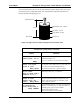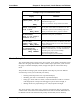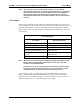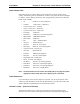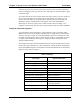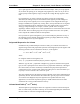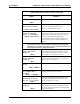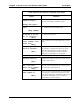Operating Manual
Chapter 3 Set up Level, Level Alarms, and Volume Accu-Wave
3-20 TN Technologies
“Tank Volume Set up” Menu for “Compound” Tank Shapes
Display Comments
For other shapes or
compound shapes.↓↓
Change tank shape→→
Press → to change the tank shape. Press ↓ to set up
the tank volume using “compound” shapes.
tank volume units:
litre
NEXT↓↓ CHANGE→→
Select the units for displaying volume. See page 3-15
for a complete list of the available units.
Tank dimensions: M
To change to cm, mm,
in, ft, yd press→→
NEXT↓↓
Select the units for the tank dimensions. Choices are
ft, yd, M, cm, mm, and in.
volume in tank when
level reading = zero
15.00 litre
NEXT↓↓
Enter volume in tank corresponding to the zero level
point.
Modify segment 1
vertical cylinder→→
NEXT↓↓
Press → and follow menu directions to set up volume
for segment 1. If segment has not been set up, this
item will read “Assign & set up tank segment 1.”
Specify (or change) segment shape, dimensions,
starting level, and ending level of segment 1.
Complete specification of segment 1, then specify other segments as desired.
Modify segment 2
vertical conical→→
NEXT↓↓
Change type shape, dimensions, starting level, or
ending level of segment 2. Shown here with “vertical
conical” shape selected.
Modify segment 3
Vol = 1st order
break tab of height→→
NEXT↓↓
Example of menu item when volume break table is
selected. See the following table for a description of
the break table related menu items.
Assign & set up
tank segment 4→→
NEXT↓↓
Press → to set up a fourth segment. As each segment
is assigned, the “Assign & set up tank shape” menu
item will be displayed for an additional segment up to
a maximum of 8 segments. Press ↓ to continue
without defining a fourth segment.