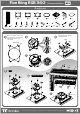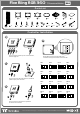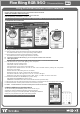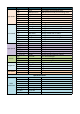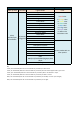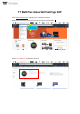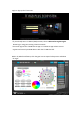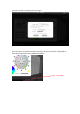Installation Manual
產品料號
CL-W158-PL12SW-A Floe Riing RGB 360 TT Premium Edition
說明書
17/06/22 A
產品名稱
印刷項目
發稿日期
版本
80是X X
書寫 紙
單色 無無
其他 特殊 處理 效果表面 處理
2
厚度(g/m )
折數 材質雙面 印刷 印刷 色彩單面 印刷
規格 樣式
單張
CHECK DESIGN
藍色線條為尺寸標示,請勿印刷上去!
210 mm
297 mm
刀模線
Peipei
(17/06/22)
Mike
(17/06/22)
© 2017 Thermaltake Technology Co., Ltd. All Rights Reserved. www.thermaltake.com A-2017.06
360
Floe Riing RGB
TT Premium Edition
Patented
16.8 Million Color
Please download software from Thermaltake Official website.
www.thermaltake.com/home.aspx
and search " Floe Riing RGB " on the official website.
OS compatibility: Windows 7 / 8 / 8.1 / 10
1. Software User Interface
A. Riing Plus RGB software Profile Setting
A-1 Set up a profile: Choose a Profile and set up the LED Lighting Mode,
then click the SAVE icon(A-3) to store your settings to the software.
A-2 Save a profile to controller: Select a profile and a controller,
then click the Save icon to assign the profile to the controller.
B. Follow the Installation Guide step 3, you can set up the number of the controller
C. LED Lighting Mode
C-1 LED Selection: set up the LEDs lighting, color, and speed.
Light Mode: Choose a lighting mode
Color Mode: Choose the LEDs color
Light Speed: Set up the speed of the LEDs light
LED Spot & Color Palette: Choose the color of each of the individual LEDs by clicking the color palette
Done: Save your setting
Default: Reset the LED setting back to the default
Brightness: Drag the mouse to adjust LED light brightness.
LED On/Off: Click the LED Light icon to turn on or off the LED light
RGB Color Code: Enter the Decimal Code of Red, Green, and Blue to set the LEDs color
C-2 Performance Mode:500~1500RPM(Duty cycle0%~100%)
Silent Mode:500~900RPM(Duty cycle0%~50%)
PWM Mode:The PWM function can be turned off and set the fan speed manually
C-3 LED On/Off: User can switch off the LED control function in the software if the fan is not plug into the controller.
C-4 Product Selection: click the product name to choice another you want.
D-1 & D-2. Product Selection: click the control panel to rotate it to the front
Full Lighted / Wave / Pulse / Ripple / Blink / Sound Control / RGB Spectrum / Flow / Thermal
2. Mobile APP Connection Password
To connect the Riing Plus RGB APP, please connect the PC to your
wireless first, and click the Password setting under the software
setting menu, set up your connection password. The Riing Plus RGB APP
will ask for your password every time when starting the APP.
For more information please visit www.thermaltake.com
A-1A-1
A-2A-2
A-3A-3
BB
D-1D-1
D-2D-2
C-1C-1
C-1C-1
C-2C-2
C-3C-3
C-4C-4
C-4C-4
When you open the software, choose the Floe Riing RGB" in the drop-down list(C-4) first."
Riing Plus RGB Software control interface
正體中文
English
English
正體中文
簡體中文
簡體中文
Deutsch
Deutsch
Français
Français
日本語
日本語
ไทย
ไทย
Auto Update On
Auto Update On
Password On
Password On
Password:8888
Password:8888