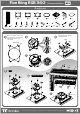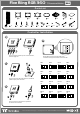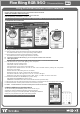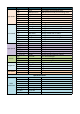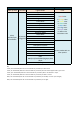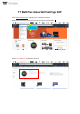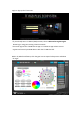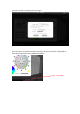Floe Riing RGB 360 Patented TT Premium Edition 16.8 Million Color Parts List B x1 A x1 F x4 C x1 G x4 H x4 D x1 I x4 J x4 E x1 K x2 O x3 L x12 M x12 P x1 N x12 S x1 Q x1 R x1 AMD Installation 1 Before Installation, please verify the CPU platform and select the appropriate holes for your CPU socket. 2 4 A Remove the stock AMD top mounting bracket.
Floe Riing RGB 360 Patented TT Premium Edition 16.
Floe Riing RGB 360 Patented TT Premium Edition 16.8 Million Color Parts List B x1 A x1 F x4 C x1 G x4 D x1 H x4 I x4 J x4 E x1 K x2 O x3 L x12 M x12 P x1 S x1 Q x1 N x12 R x1 Controller Installation 9 P 4 10 1 5 4 3 2 Connect the plug into the port in numerical order, start with plug one. 11 R Set the DIP switch on the back side of the controller to assign the number of the controller NO.1 NO.2 NO.3 NO.
Floe Riing RGB 360 Patented TT Premium Edition Riing Plus RGB Software control interface Please download software from Thermaltake Official website. www.thermaltake.com/home.aspx and search " Floe Riing RGB " on the official website. OS compatibility: Windows 7 / 8 / 8.1 / 10 When you open the software, choose the " Floe Riing RGB" in the drop-down list(C-4) first. 1. Software User Interface B A-2 C-3 A-1 D-1 D-2 A-3 C-4 C-4 C-2 C-1 C-1 A.
Note Light Mode Color Mode Light Speed Switch Brightness Fan Speed Command 流動 循環 雷達 閃爍 呼吸 波浪 恆亮 紅色 橙色 黃色 綠色 藍色 靛色 紫色 白色 彩色 速度極快 速度快 速度慢 速度極慢 快一點 or 快 慢一點 or 慢 關燈 開燈 結束 最亮 亮 暗 最暗 效率 靜音 Hello TT Hello AMD Hello Nvidia Hello Hello Intel Command Hello ROG Hello Gigabyte Hello MSI TT No.
Basic Command Wake up Alexa Command Lighted Mode Ripple Mode Pulse Mode Blink Mode Full lighted Mode Cross Mode Shooting Star Mode Black Hole Mode Twinkle Mode Firefly Mode Heartbeat Mode Stack Mode Alexa, use/switch/ Roundabout Mode tell/ask/open change/turn Swirl Mode Thermaltake Aurora Mode Flow Mode RGB Spectrum Mode Wave Mode Thermal Mode Hello TT Mode Goodbye TT Mode Hello AMD/Intel/Nvidia/ROG/Gigabyte/MSI Mode On/Off Light Color command Color in Red color in Orange color in Yellow color in Green co
TT RGB Plus Alexa Skill Settings SOP Go to www.amazon.com and log in use a Amazon account. Next to the search bar, Click the “All” tab and select “Alexa Skills”. Search “TT RGB Plus” and Select this skill.
Click “Enable”. The skill requires access to the country and postal code that is configured with the Alexa device. Please allow and click “Save Permissions”. Notice: Please allow this page to show pop-ups, to launch TT RGB Plus “Login/Sign Up” page.
Login or Sign up the TT Account. * If you already have a TT DPS G (SPM) account, there is NO need to register again. Please log in using your existing TT DPS G account. * You must log into the TT RGB Plus PC App or TT DPS G PC App at least once to register and control your RGB devices with the TT RGB Plus Skill.
Use your created or existing account to log in. Once the login is successful and Alexa is paired, “Server Connected” is displayed on the bottom right within the TT RGB Plus Software.