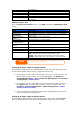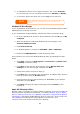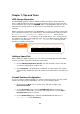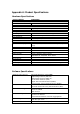User`s manual
2. Enter the network address for the server in the Server Address text box.
When connecting using SMB/CIFS protocol, type:
smb://192.168.1.100/Folder1
When connecting using AFP protocol, type:
afp://192.168.1.100/Folder1
Click Connect.
3. When MAC OS X is trying to connect N4100PRO, it will ask for a User
Name and Password which has access to the folder.
4. When MAC OS X has connected to the N4100PRO successfully, an icon
representing the folder will appear on the MAC OS X desktop. You can
access the folder by double clicking on the icon.
File Backup
There are a number of ways to back up data with the N4100PRO.
Nsync
You can backup a share folder to another
N4100PRO (Nsync Target) or any FTP server
for safe keeping as long as you have
appropriate access right on that target.
When using Nsync between two N4100PROs,
you have the option to transmit files
securely between two N4100PROs.
If the files on your N4100PRO are lost for
any reason, you can restore those files from
the target N4100PRO. To backup files
regularly, you can set up a scheduled task
to run only once, daily, weekly, or monthly.
You can also limit the bandwidth of your
Nsync tasks, so other users on the network
can share the bandwidth equally.
Under the Storage menu, click Nsync and
the Nsync window appears. Below is a
description of each field:
Nsync
Item Description
Task name The name of your Nsync task.
Server The IP address of your target server
Share folder The share folder you would want to backup.
Last Time The time when the last Nsync task was executed.
Last Status The status of your last Nsync task.
Action Administrator can run or stop an Nsync task by pressing the
82