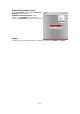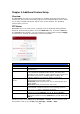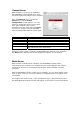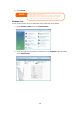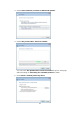User`s manual
1. Connect your DMA to your Media Server
a. Configure your DMA to use a Dynamic IP address. The IP address
will be assigned by the router.
b. Some DMAs are wireless enabled. You can connect the DMA to a
wireless router. For instructions on how to connect your DMA to a
wireless router, please refer to your DMA’s user manual.
2. Connect your DMA’s video output to video input of your TV set.
3. Turn on the TV and change the video signal input to DMA.
4. Setup the DMA (These steps will be different if you use a different DMA)
a. From the Server List screen, select “N4100PRO:Mediabolic
Server” as the server.
b. Go to My Media
c. Click on the Up/Down Arrow buttons to select Music Jukebox,
Photo Albums, or Video Clips
d. Start enjoying the contents stored in your N4100PRO.
Printer Server
You can configure the N4100PRO to act as a
printer server. That way, all PCs connected
to the network can utilize the same printer.
Windows XP SP2
To set up the Printer Server in Windows XP
SP2, follow the steps below:
1. Connect the USB printer to one of
the USB ports (preferably the rear
USB ports; front USB ports can be
used for external HDD enclosures).
2. Go to Start > Printers and Faxes.
3. Click on File > Add Printer.
4. The Add Printer Wizard appears on your screen. Click Next.
5. Select the “A network printer, or a printer attached to another
computer” option.
6. Select “Connect to a printer on the Internet or on a home or office
network”, and enter “http://N4100PRO_IP_ADDRESS:631/printers/usb-
printer” into the URL field.
7. Your Windows system will ask you to install drivers for your printer. Select
correct driver for your printer.
8. Your Windows system will ask you if you want to set this printer as
“Default Printer”. Select Yes and all your print jobs will be submitted to
this printer by default. Click Next.
55