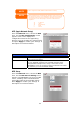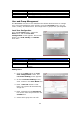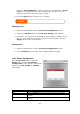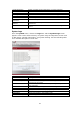User`s manual
Backing up your system configuration is a great way to ensure that you
can revert to a working configuration when you are experimenting with
new system settings.
NOTE
The system configuration you have backup can be only restore in same
firmware version. And the backup details have excluded user/group
accounts.
Module Management
From the System menu, choose the Module
Mgmt item and the Module Management
screen appears. From here, you can install
separate software modules to extend the
functionality of your N4100PRO.
49
Module Management
Item Description
Name Displays the name of the module.
Version Displays the module version.
Description The description of the module.
Enable Displays whether the module has been enabled or not.
Status Displays the status of the module.
Uninstall Click to uninstall the module.
Enable/Disable Click to enable a module.
Check Update Click to look for updates for the selected module.
Module File Location of the module file.
Browse Click to browse the folder of your PC to locate the module files.
Install Click to install the listed module into your N4100PRO
Modules can potentially harm your system. Only install modules from
your vendor, or publishers you can trust.
NOTE
Reset to Factory Default Settings
From the System menu, choose the
Factory Default item and the Reset to
Factory Default screen appears. Press
Apply to reset the N4100PRO to factory
default settings. Press Cancel to go back to
the main menu.
Resetting to factory defaults will not erase the data stored in the hard
disks, but WILL revert all the settings to the factory default values.
WARNING