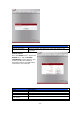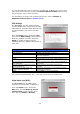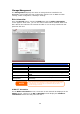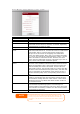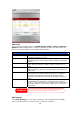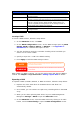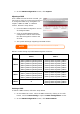User`s manual
If a corrupt print job is sent to a printer, printing may suddenly fail. If your print
jobs seem to be locked up, pressing the Remove All Documents button to clear
the print queue may resolve the issue.
For information on how to set up the Printer Server, refer to Chapter 5:
Additional Feature Setup > Printer Server.
UPS Settings
The N4100PRO can also support various
uninterruptible power supply units through
USB interface, providing extra data security
and accessibility in the case of a power
failure.
From the Status menu, choose the UPS
item and the UPS Setting screen appears.
Make any changes you wish, and press
Apply to confirm changes. See the
following table for a detailed description of
each item.
UPS Settings
Item Description
UPS Monitoring Enable or disable UPS monitoring.
Manufacturer Choose the UPS manufacturer and model number
from the dropdowns.
Battery Status Current status of the UPS battery
Power Current status of the power being supplied to the
UPS
Seconds between power failure and
first notification
Delay between power failure and first notification
in seconds.
Seconds between subsequent power
failure notifications
Delay between subsequent notifications in
seconds.
Shutdown the system when the
battery charge is less than
Amount of UPS battery remaining before system
should auto-shutdown.
Apply Press Apply to save your changes.
For tested of supported UPS, the ‘*’ sign has lead on front of model name.
Wake-Up On Lan (WOL)
The N4100PRO has the ability to be
awoken from sleep mode via WAN port.
From the Status menu, choose the
WOL item, and the Wake-up On Lan
Configuration screen appears. From
here, you can Enable or Disable.
23