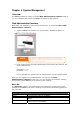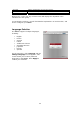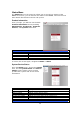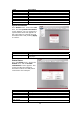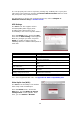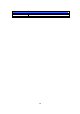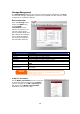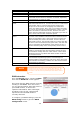Network Device User's Manual
30
RAID Information
Item Description
Select Used to select the current RAID volume.
Master RAID The RAID volume currently designated as the Master RAID
volume.
ID ID of the current RAID volume.
NOTE: All RAID IDs must be unique.
RAID Level Shows the current RAID configuration.
Status Indicates status of the RAID. Can read either Healthy,
Degraded, or Damaged.
Disks Used Hard disks used to form the current RAID volume.
Total Capacity Total capacity of the current RAID.
Data Capacity Indicates the used capacity and total capacity used by user
data.
USB Capacity Indicates the capacity allocated to USB target mode.
iSCSI Capacity Indicates the capacity allocated to iSCSI.
RAID Config Press this to configure RAID volumes.
Space Allocation Press this to adjust the space allocated for data, USB target
mode, and iSCSI.
RAID Configuration
On the RAID List screen, press the RAID Config button to go to the RAID
Configuration screen. In addition to RAID disk information and status, this
screen lets you make RAID configuration settings.
For more information on RAID, see Appendix C: RAID Basics.
RAID Level
You can set the storage volume as JBOD, RAID 0, RAID 1, RAID 5, RAID 6 or
RAID 10. RAID configuration is usually required only when you first set up the
device. A brief description of each RAID setting follows: