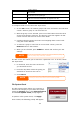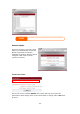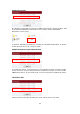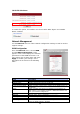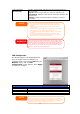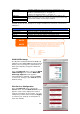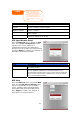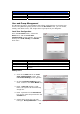Media Server User's Manual
Link Aggregation
(N7700 only)
WAN and LAN ports will be aggregated and
Ethernet traffic will flow alternative between two
age two Ethernet ports in parallel to increase
throughput.
Specifies whether
act as one port.
Failover: When one port fails, the other one will take over.
Load Balance:
Ethernet ports.
802.3ad: Link
46
et
AN from the
appears. Press Apply
save your changes.
NOTE
• Only use Jumbo Frame settings when operating in a Gigabit
environment where all other clients have Jumbo Frame Setting
enabled.
Enabling DHCP au• tomatically turns on UPnP—see the Service
Support Screen.
If you are only using the WAN port, we suggest that • you disable IP
Sharing Mode. This will result in higher throughput.
A correct D
TP
•
the other end of
Ethernet cable also supports 802.3ad protocol.
• NS setting is vital to networks services, such as SM
and NTP.
To use the Link Aggregation with “802.3ad selected” feature,
please make sure the networking equipment on
WARNING
Most Fast Ethernet (10/100) Switches/Routers do not support Jumbo
Frame and you will not be able to connect to your N7700 after Jumbo
Frame is turned on. If this happens, turn off the N7700. Then, power
on the N7700 and immediately press and hold the Reset button on the
back of the unit for 10 seconds. This will reset y
our network settings,
password, and turn off Jumbo Frame Support.
LAN Configuration
The N7700 supports two Gigabit Ethern
ports for higher service availability. To
configure these ports, choose L
Network menu, and the LAN
Configuration screen
to
LAN Configuration
Item Description
MAC Address . Displays the MAC address of the LAN interface
IP Specifies the IP address of the LAN interface.
Netmask Specifies the Network Mask of the LAN interface.
Jumbo Frame Support Enable or disable Jumbo Frame Support on the LAN interface.
Before enabling Jumbo Frame Support, please make sure your network
equipment supports Jumbo Frame. If your equipment is incompatible,
you might not be able to connect to your N7700. In this case, you ha
to reset the system back to default by the holding d
NOTE
ve
own front panel
reset button for 5 seconds during boot up process.