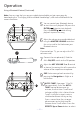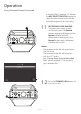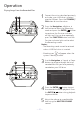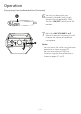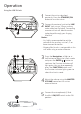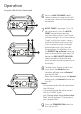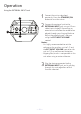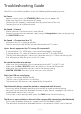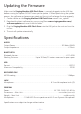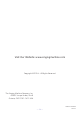User Manual
— 32 —
Troubleshooting Guide
Should this unit exhibit a problem, check the following before seeking service:
No Power
• Power is not on; press the STANDBY/ON button to turn power ON.
• Make sure the unit is connected to AC power
• Confirm the AC adapter is connected securely to the back of the unit.
• Connect the unit to a different outlet.
No Sound – General
• Master Volume is set to minimum; raise volume.
• Correct Function was not selected; select using the Navigation buttons or by pressing
the FUNCTION button.
No Sound – If connected to a TV
• Volume on the TV is muted or too low.
• Correct source (usually HDMI) was not selected on the TV’s menu.
Lyrics do not appear on the TV screen (if connected)
• If connected to a TV, HDMI plug is not connected properly; see page 6.
• If connected to a TV, select the correct source on the TV (usually HDMI).
• The file/track being played is not a track recorded with lyrics. These are the only files
that allow you to view the lyrics on the TV screen.
No sound from the microphone
• Make sure the microphone is firmly connected to the MIC 1 or MIC 2 Jack.
• Make sure the Mic’s ON/OFF switch on the Mic is set to the ON position.
• Make sure the microphone volume is not on the lowest setting.
• MASTER VOLUME control is set to minimum; raise volume.
File(s) on USB are not playing
• The file is corrupted; replace the file.
• The file is not in a format this unit will play.
• The connected USB device is not supported by the product.
The Bluetooth device cannot be paired or connected with the unit
• Ensure any other Bluetooth devices are turned off to avoid accidental pairing.
• You have not activated the Bluetooth function of your device; see page 24 or refer to
the Bluetooth device user’s manual.
• The system is not in pairing mode; press the PAIR button to restart pairing.
The Music is not available on the unit after successfully connecting the Bluetooth
• Ensure your Bluetooth device can support the A2DP Bluetooth profile.
• The volume on the external Bluetooth device is set to low or muted; raise as desired.