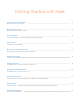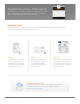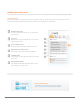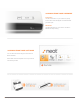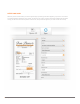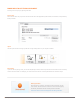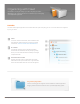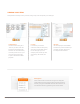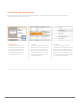Getting Started with Neat Neat’s scanner, software, and cloud solutions create the ultimate Digital Filing System, making it easier for you to stay organized. This Getting Started Guide will help you get the most out of Neat.
Getting Started with Neat Transforming your Information Before you Scan / Item Types 3 Making your First Scan Scanner Settings / Folder Creation 4 Scanning Options Scan from Hardware / Scan from Software / Scan Orientation 5 After you Scan Intelligent Text Recognition 6 More ways to get things into Neat Send to Neat / Import / Manual Entry / Reviewing 7 Organizing with Neat Folders / Drag & Drop Items 8 Viewing your Items Thumbnail View / List View / Item View / Filtering 9 Editing Items and A
Transforming Your Information Every time you scan, Neat uses “Intelligent Text Recognition” to read and recognize the text in your documents. It even understands the type of document and fills in appropriate data fields. BEFORE YOU SCAN It’s important to understand how Neat categorizes the items you add to the Digital Filing System. Neat recognizes every item as a Receipt, Contact, or Document, each with its own characteristics.
MAKING YOUR FIRST SCAN Your Neat scanner is the easiest way to transform paper information into organized digital files. Here’s how to get your paper into Neat! Select your settings Before scanning an item, it’s important to check your scan settings in Neat. You can specify your item type, set color options, and more. Note that scan settings will be different depending on whether you are using NeatDesk or NeatReceipts.
SCANNING FROM YOUR HARDWARE Scan button Use the Scan button on your scanner to quickly scan an item. Items will appear in whatever folder you have open. PDF button Use the PDF button on your scanner to make a PDF file for easy sharing. SCANNING FROM YOUR SOFTWARE You can also scan items using the Scan button in Neat’s software. Select PDF from the dropdown menu if you want to scan directly to PDF.
AFTER YOU SCAN Whenever you add an item to Neat, you’ll notice it goes through a processing queue before appearing in your Inbox. This is where our intelligent software automatically crops, rotates, and enhances your images, and where we perform Intelligent Text Recognition to bring your data to life. All of this only takes a moment or two, and your item will appear on your screen as soon as it is ready.
MORE WAYS TO GET THINGS INTO NEAT Scanning isn’t the only way to get things into Neat. Send to Neat Select “Send to Neat” as your printer to send documents from other applications (web browsers, email clients, word processors) directly into Neat. Import Use the Import command to bring any PDF file or image already stored on your computer into Neat.
Organizing with Neat Neat makes it easy to arrange your files any way you want. Maintaining an organized folder tree in Neat is key to managing your Digital Filing System. FOLDERS The heart of Neat’s digital organization is the intuitive folder tree system. Everything you scan in or send to Neat can be organized any way you want it. INBOX Your Inbox contains several folders, each dedicated to items from NeatCloud. Please note that you cannot scan directly into the Inbox.
VIEWING YOUR ITEMS Neat provides several ways to view your items, making it easy to see exactly what you’re looking for. Thumbnail View List View Item View Thumbnail View shows a grid of List View lets you see all the Item View displays all of the detailed “cards” for your items, each with contents of a folder, but also quickly information of your files and allows you key data and a thumbnail image edit content. Customizable columns to browse your folder, item by item, of the file.
EDITING ITEMS AND ADDING DETAIL Each type of folder view provides different options for editing items and adding detail. Neat will automatically recognize information for many of these values and fill them in for you.
Using your information Once your information is in Neat, there’s so much you can do with it. Neat brings your files to life, making them easier to find and allowing you to create reports, export data, and share with others. SEARCHING YOUR NEAT FILES One of the biggest benefits of Neat is our keyword search capability. When you search in Neat, we check every word of every document to find what you’re looking for.
EXPORTING DATA Neat makes it easy to export data, send receipt information to popular accounting software, or instantly add contacts to your digital contact list. Here’s how Neat connects with other software to put your information to use. Exporting to PDF Exporting an item as a PDF makes it easy to share with others as an email attachment. In the Export menu, select “To PDF.” You can choose to export a single item or an entire folder. See Chapter 7 of the Neat 5 User Guide to learn more.
Using Neat everywhere with NeatCloud connects your Digital Filing System, allowing you to access it, or add to it – anytime, anywhere.