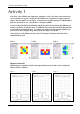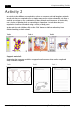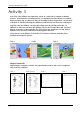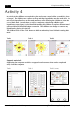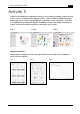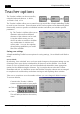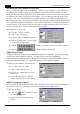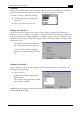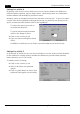Welding System User Manual
page 16 2Simple Modelling Toolkit
not to be reproduced without permission
©
The IT Learning Exchange 2003
Disabling the Exit button/Goes per task
Once you have installed 2Simple Modelling Toolkit on your computer it is advisable that
you modify the default program settings to better suit the needs of the children you work
with. 2Simple Modelling Toolkit has been developed for use in the classroom by pairs and
small groups of children working collaboratively. You can determine the duration of any
activity to suit your classroom and usage of the software by disabling the Exit button and
specifying how many goes per task the children are allowed. Working with young children
it is recommended that you disable the ‘Exit’ button to remove it from the menu bar of the
activity screens. This selection will ensure that the children complete each task or activity
before exploring other areas of 2Simple Modelling Toolkit.
To disable the ‘Exit’ button,
• Go to the Teacher’s utilities
• Click on: the settings tab
• De-select ‘Allow immediate task exit’
• And specify how many ‘Goes per task’
you wish the children have
• Click on: to retain this choice for future use of the software
• Click on: to return to the Activity menu
Audio help on Intro
2Simple Modelling Toolkit can provide auditory support for children. The software comes
with activity audio support in English. It is hoped that in the future Additional
home/community language audio support will be developed and made available via the
internet/World Wide Web. For more information contact 2Simple Software.
To switch on the auditory support option,
• Go to the Teacher’s utilities
• Click on: the ‘settings’ tab
• Click on: the ‘Audio help on intro’
check box
• A tick indicates that the auditory
support files have been switched on
Auditory/language Support
If you download and install additional audio support files for a home/community language
the option to select the language will become available in the settings menu.
To select a language,
• Click on: and scroll down The list
of available languages
• Click on: your preferred language
option