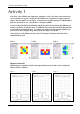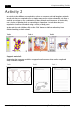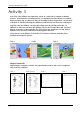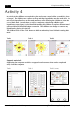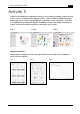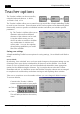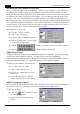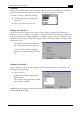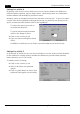Welding System User Manual
page 14 2Simple Modelling Toolkit
not to be reproduced without permission
©
The IT Learning Exchange 2003
Teacher options
The Teacher’s utilities can be accessed by
using the keyboard shortcut: < shift>,
<control> and, <O>
The Teacher’s utilities allow you to control how you would like 2Simple Modelling Toolkit
to work in your classroom. Some elements of the Teacher options menu determine global
functionality, some are specific to individual activities and allow you to define specific
parameters.
Eg. The Teacher’s Utilities allow you to
determine what and how different
elements of the software can be used.
Using the utilities menu you can
choose to make accessible to children
any combination of activities and
activity tasks. You can also stipulate
what printing capabilities you would
like to be available.
Saving your settings
2Simple Modelling Toolkit has two options for saving settings, ‘Set as default’ and ‘Back to
menu.
Save as default
By selecting ‘Save as default’ once you have made changes to the program settings you are
choosing to have your choices reinstated for all future use of the software. You should
choose to ‘Save as default’ when you have identified and selected the most appropriate
options for the children using the software. Eg. You might choose to de-select ‘Allow
immediate task exit’ as a default to ensure that children using the software are encouraged
to complete each task that they start before moving on and exploring other activities.
There are no restrictions as to the number of times you can change the default settings.
To set new defaults,
Customise the Teacher’s Utilities
screen to suit the needs of your pupils
• Click on:
• Click on:
This will take you back to the Activity
menu