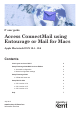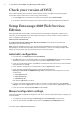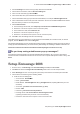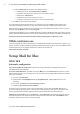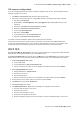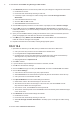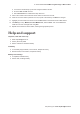Postal Equipment User Manual
Table Of Contents
6
IT Guide: Access ConnectMail using Entourage or Mail for Macs
IT Services website: www.kent.ac.uk/itservices
Click 7. Advanced (still in the Accounts menu). Make sure your settings are congured as shown below:
tick L Enable this account
tick L Include when automatically checking for new mail
in the L Keep copies of messages for ofine viewing section select All messages and their
attachments
ensure the L IMAP Path Prex is empty
set L Port to 993 and tick Use SSL
select L Password in the Authentication box.
Click the 8. red X (top left) to close the Accounts window. If prompted, choose to Save the changes.
Click on 9. Mail (top menu), then Mailbox, Synchronise your account name, to download all your
folders from the server. If you don’t do this all you will see is your Inbox. This may take some time if you
have a large mailbox.
Open your ConnectMail mailbox by clicking the small arrow next to your Kent username (in the left 10.
panel), and highlight your Sent folder from the list of ConnectMail folders.
Click 11. Mail (top menu), Mailbox, Use This Mailbox For, and then Sent. Your ConnectMail Sent
folder will now store messages sent using Mail.
Repeat for the 12. Drafts and Trash folders, selecting the appropriate options.
OS X 10.4
Open Mail. The rst time you use Mail, enter your details in the 1. Welcome to Mail screen:
enter your name and your Kent IT account details in the relevant boxes L
Incoming Mail Server: L imap.connect.kent.ac.uk
use IMAP as the L Account Type (this ensures your email stays on the server and is backed up.
Selecting POP or any other Account Type could result in loss of emails).
Outgoing Mail Server: L smtp.kent.ac.uk
Click 2. OK to continue.
If you are asked to import mailboxes from another e-mail client, click 3. No.
Click 4. No from the welcome message.
Click on the 5. Mail menu (top of screen), then Preferences, and click on the Accounts menu button.
Click on 6. Server Settings:
ensure the L Use Secure Sockets Layer (SSL) option is ticked
select L Password from the Authentication drop down list (click the arrows at the end of the box).
enter your Kent IT account details. Click L OK.
Click 7. Special Mailboxes and ensure these settings are selected:
Drafts L section: tick the Store draft messages on the server box.
Sent L section: tick the Store sent messages on the server box, and choose Never from the
drop-down list for Delete sent messages when.
Junk L section: no tick; choose Never from the drop down list.
Trash L section: tick both options and choose Never from the Permanently erase deleted messages
on the server when.
Click 8. Advanced and ensure these settings are selected:
tick L Enable this account.
tick L Include when automatically checking for new mail.
select L All messages and their attachments in the Keep copies of messages for ofine viewing
section.