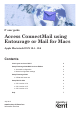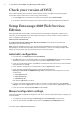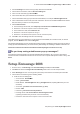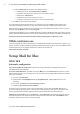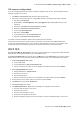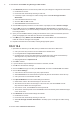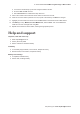Postal Equipment User Manual
Table Of Contents
5IT Guide: Access ConnectMail using Entourage or Mail for Macs
Help and support: email helpdesk@kent.ac.uk
Off campus conguration
If you are conguring Mail from off campus automatic conguration will not work. Follow the steps below to
manually congure your account
Click 1. Mail, then Preferences and click the + button (bottom left).
Follow the on screen instructions to congure Mail. Enter the information below when requested:2.
Full name: L your full name
Email address: L username@kent.ac.uk (eg abc1@kent.ac.uk, replacing abc1 with your own
username)
User name: L your Kent IT account username (eg abc1)
Password: L your Kent IT account password
Account type: L Exchange 2007
Description: L ConnectMail
Incoming Mail Server: L rpc.connect.kent.ac.uk
Password: L your Kent IT account password
If required, tick the boxes labelled Address Book contacts and iCal calendars.
On the nal Account Summary screen check the information is correct and click Create. Mail will now
synchronise with the Exchange server. This can take a while depending on the size of your mailbox. Mail
activity (including synchronisation progress) can be viewed at the bottom of the left-hand menu.
OS X 10.5
If you are using Mail for the rst time: follow the on screen instructions to congure Mail. Follow the steps
below to enter the appropriate details for your ConnectMail account.
If you have used Mail before: open Mail, click on the Mail menu, then Preferences, then click the + button
(bottom left) to add a new account; then follow the steps below to enter your ConnectMail account details.
Enter1. Incoming Mail Server details:
Account type: IMAP L
Incoming Mail Server: L imap.connect.kent.ac.uk
enter your name and your Kent IT account details in the relevant boxes and click L Continue.
Enter2. Outgoing Mail Server details:
Outgoing Mail Server: L smtp.kent.ac.uk
tick L Only use this server
tick L Use Authentication
enter your name and your Kent IT account details in the relevant boxes and click L Continue.
On the summary screen untick 3. Take account online and click Create.
Click 4. Mail (top menu) and then Preferences.
Click the 5. Accounts menu button.
Click 6. Mailbox Behaviours. Make sure your settings are congured as shown below:
tick L Store draft messages on this server
tick L Store notes in Inbox
tick L Store sent messages on server
ensure the Junk checkbox is not ticked L
tick L Move deleted messages into the Trash mailbox, and Store deleted messages on the server.