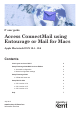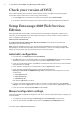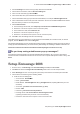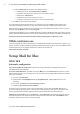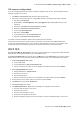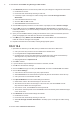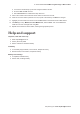Postal Equipment User Manual
Table Of Contents
4 IT Guide: Access ConnectMail using Entourage or Mail for Macs
IT Services website: www.kent.ac.uk/itservices
Click the L Advanced tab and enter in the details as below:
Public folders server: M ent.connect.kent.ac.uk/public
tick the box M This DAV service requires a secure connection (SSL).
LDAP server: M ad.kent.ac.uk
untick the box M This server requires me to log in
tick the box M This LDAP server requires a secure connection (SSL)
Click 5. OK and close the Accounts window.
The main Entourage screen appears and is now congured. Your ConnectMail account (listed as your
username) should appear (top left): you may need to close Entourage and login again to gain access.
When Entourage runs for the rst time, it synchronizes with ConnectMail. This can take a while; to view the
progress, click the Window menu and click Progress.
If Entourage 2008 displays an error message about being unable to validate the LDAP server (this is used for
looking up staff email addresses), this can be xed by downloading and installing a validation certicate from:
www.kent.ac.uk/itservices/email/connect/downloads/Computing Service Root CA.cer.zip
Offsite and home use
If you don’t upgrade your version of Entourage to the Web Services Edition (see instructions on page 2), you
need to connect to the Kent network using the Kent VPN service to gain access to your ConnectMail account
via Entourage when not on campus. Details of the VPN service are online at:
www.kent.ac.uk/itservices/home
Setup Mail for Mac
OS X 10.6
Automatic conguration
If you are using Mail for the rst time: follow the on screen instructions to congure Mail. Enter the
information below when requested:
If you have used Mail before: open Mail, click on the Mail menu, then Preferences and click the + button
(bottom left) to add a new account. Follow the on screen instructions to congure Mail. Enter the information
below when requested:
Full name: L your full name
Email address: L username@kent.ac.uk (eg abc1@kent.ac.uk, replacing abc1 with your own
username)
User name: L your Kent IT account username (eg abc1)
Password: L your Kent IT account password
On the nal Account Summary screen check the information is correct and click Create. Mail will now
synchronise with the Exchange server. This can take a while depending on the size of your mailbox. Mail
activity (including synchronisation progress) can be viewed at the bottom of the left-hand menu.
Optional but recommended: click on the Mail menu, then Preferences and select the Exchange account
in the left-hand pane. In the right-hand pane, locate the Description eld and enter ConnectMail or other
descriptive name for the account you have just created.