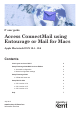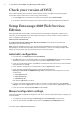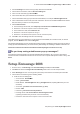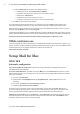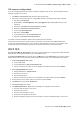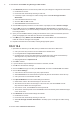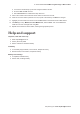Postal Equipment User Manual
Table Of Contents
2 IT Guide: Access ConnectMail using Entourage or Mail for Macs
IT Services website: www.kent.ac.uk/itservices
Check your version of OS X
Some of the instructions in this guide are aimed at specic versions of the Mac OS X operating system.
To nd which version of Mac OS X you are running, do the following:
Click the 1. Apple icon in the top left of the screen and select the option, About this Mac.
On the2. About This Mac box that pops up, the version number is directly beneath the Mac OS X title.
Setup Entourage 2008 Web Services
Edition
Entourage 2008 Web Services Edition is the latest version of Entourage for Apple Macs. It allows you to
connect to your ConnectMail account via Exchange and access your email, calendar, contacts, tasks and
notes. To upgrade to this version go to:
www.microsoft.com/downloads
Enter Microsoft Entourage 2008 for Mac, Web Services Edition in the search box and follow the
appropriate link to the download page.
Note: During the installation process, your current Entourage 2008 identity is not imported or upgraded
automatically for use with Entourage 2008, Web Services Edition. If you have an existing Entourage 2008
identity you can import this when you rst launch the new version of Entourage.
Automatic conguration
From the menu, click 1. Entourage then Account Settings.
Click 2. New and type in your full email address, for example: A.N.Other@kent.ac.uk. Tick the checkbox
labelled My Account is on an Exchange Server and click the right arrow to continue.
In the 3. Account Information window, type UKC as the domain and enter your Kent IT account username
and password, then click OK.
In the 4. Automatic Conguration Succeeded window, click the right arrow to continue.
In the 5. Verify and Complete Settings window, check the Exchange server is
https://rpc.connect.kent.ac.uk/EWS/Exchange.asmx and the LDAP Server is listed as one of the
choices below, :
archer.ad.kent.ac.uk L
knole.ad.kent.ac.uk L
ada.ad.kent.ac.uk L
then click the right arrow to continue.
If you are connected to the Kent network, either on campus or via the VPN service, click6. Verify My
Settings, then click the right arrow to continue. If you are off campus click the right arrow to continue.
In the 7. Account name eld type ConnectMail and click Finish.
Manual conguration settings
If the above automatic conguration settings don’t work for you, follow the instructions below to congure your
account manually:
To congure an account manually, click 1. Entourage then Account Settings from the menu.
In the 2. Accounts window, click New and then click the Congure Account Manually button.