Datasheet
Table Of Contents
- XTR108EVM-USB Evaluation Board and Software Tutorial
- 1 Overview
- 2 Hardware Overview
- 3 Hardware Setup
- 3.1 Electrostatic Discharge Warning
- 3.2 Connecting the Hardware
- 3.3 Connecting Power and USB to the USB DAQ Platform
- 3.4 Connecting Loop Power Supply to the XTR108EVM-USB Interface Board
- 3.5 Connecting Outputs to a Digital Multimeter (DMM)
- 3.6 USB DAQ Platform Default Jumper Settings
- 3.7 XTR108EVM-USB Interface Board Default Jumper Settings
- 3.8 XTR108EVM-USB Sensor Board Default Jumper Settings
- 4 Software Setup
- 5 Software Overview
- 6 General Operating Tips
- 7 Hardware Documentation
- 8 Appendix
- Important Notices
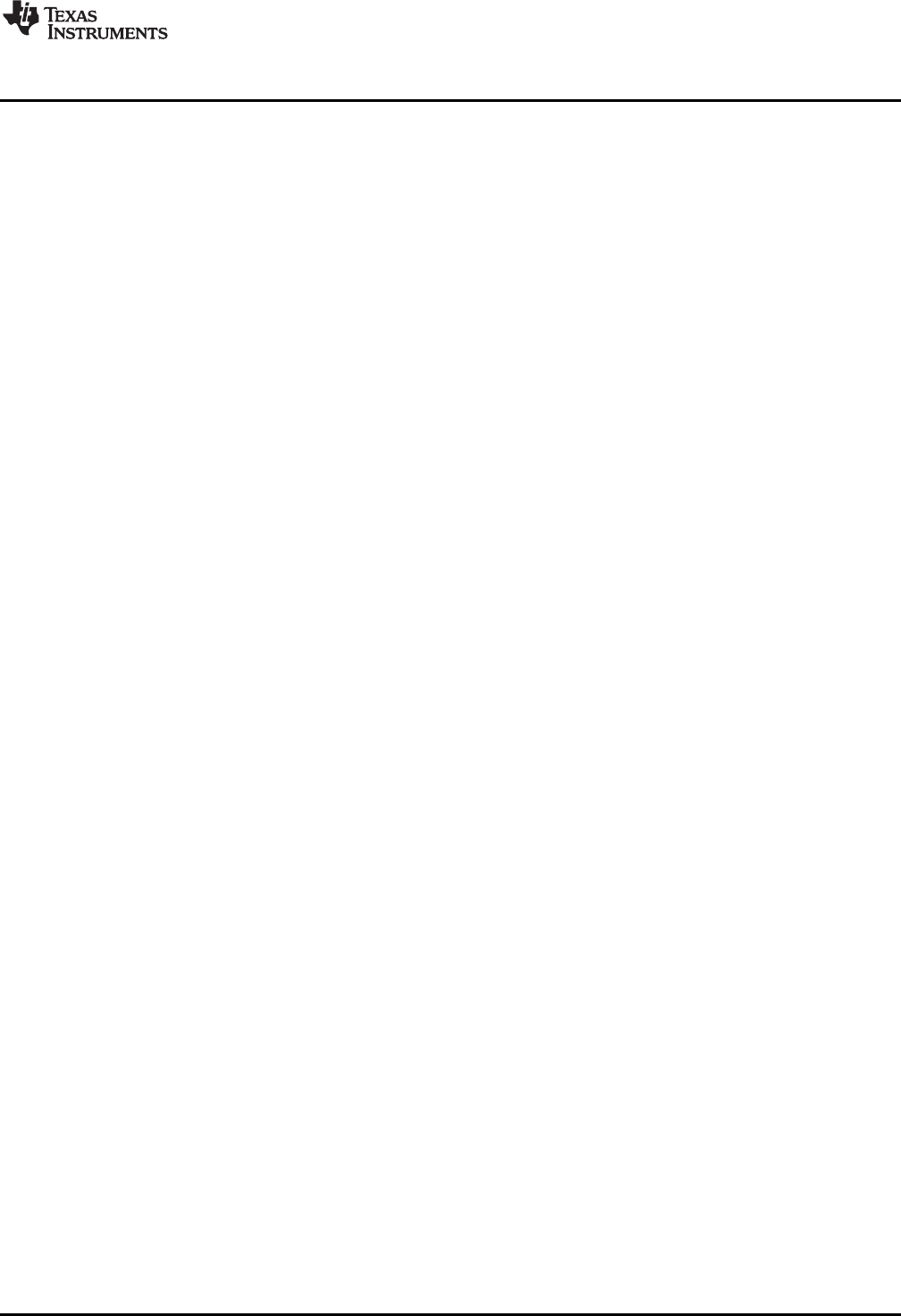
www.ti.com
Software Overview
5.4.1 DMM Connection
At startup, the XTR108EVM-USB software automatically detects if an Agilent 34401A multimeter is
connected over the GPIB-to-USB interface. If a 34401A is detected, the DMM Connected? LED turns on,
the DMM Status indicator displays the message DMM detected. Proceed with Auto-Cal, and the Initiate
Auto-Cal button is enabled. If a 34401A is not detected, the DMM Connected? LED remains off, the DMM
Status indicator displays the message DMM not detected. Auto-Cal unavailable, and the Initiate Auto-Cal
button is disabled and grayed out. If the XTR108EVM-USB software does not detect a connected 34401A,
close the software, verify the hardware connections, check that the GPIB-to-USB controller is detected by
Windows, and then restart the software.
5.4.2 Step 1: Load Model File
Before calibration can take place, a model file must be loaded into the software. The XTR108EVM-USB
software automatically loads the most recent model file into memory at startup, but a different model file
can be selected by clicking the Load Model File button. The path of the loaded model file is shown in the
Model File indicator.
5.4.3 Step 2: Select Channel
Use the Channel to Calibrate control to select which channel should be calibrated. Disabled channels in
the model file are grayed out and cannot be selected.
5.4.4 Step 3: Set RTD Emulator
The RTD emulator must be adjusted to match the resistance values shown in the RTD_Min, RTD_Mid,
and RTD_Max indicators. See Step 2: Set RTD Emulator for detailed instructions on how to set the RTD
emulator. If the RTD emulator has already been configured in a previous step, this process can be
skipped.
5.4.5 Step 4: Initiate Auto-Cal
Click the Initiate Auto-Cal button to begin the automatic calibration procedure. Remember, this button
can only be enabled if the XTR108EVM-USB software has successfully detected an Agilent 34401A
connected over the GPIB-to-USB interface. During the automatic calibration procedure, the Status
indicator displays the current calibration step, such as Measuring Minimum-Scale Output, Performing
Second Corrections, or Calculating Error.
41
SBOU123–March 2012 XTR108EVM-USB Evaluation Board and Software Tutorial
Submit Documentation Feedback
Copyright © 2012, Texas Instruments Incorporated










