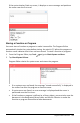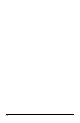Application Guide
5. If you want the imported object to have a different name, type the name in the
Import As field.
6. Tap OK.
The program opens in Program Editor.
Using Sensor Data in Programs
You can access sensor data from all connected sensor probes through your TI-Basic
program by using this command:
RefreshProbeVars statusVar
• You must first launch the Vernier DataQuest™ application, or you will receive an
error.
Note: The Vernier DataQuest™ application will auto-launch when you connect a
sensor or a lab cradle to the TI-Nspire™ software or handheld.
• The RefreshProbeVars command will be valid only when Vernier DataQuest™ is in
'meter' mode.
• statusVar is an optional parameter that indicates the status of the command.
These are the statusVar values:
StatusVar
Value
Status
statusVar
=0
Normal (continue with the program)
statusVar
=1
The Vernier DataQuest™ application is in data collection mode.
Note: The Vernier DataQuest™ application must be in meter mode for
this command to work.
statusVar
=2
The Vernier DataQuest™ application is not launched.
statusVar
=3
The Vernier DataQuest™ application is launched, but you have not
connected any probes.
Note: The RefreshProbeVars command will almost always return
statusVar=3 in the iOS, even if you have already launched the Vernier
DataQuest™ application
• Your TI-Basic program will read directly from Vernier DataQuest™ variables in the
symbol table.
• The meter.time variable shows the last value of the variable; it does not update
automatically. If no data collection has occurred, meter.time will be 0 (zero).
Program Editor Overview 168