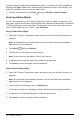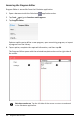Application Guide
157 Libraries Overview
In library programs and functions defined as public, a comment line (©) immediately
following the Prgm or Func line is automatically displayed as help in the Catalog. You
could, for example, show a syntax reminder there.
▶ To enter a comment line, tap Tools and go to Actions >Insert Comment.
Accessing Library Objects
To use a library object in any TI-Nspire™ document, type the object's long name. The
long name consists of the name of the object library document followed by a backslash
"\" followed by the name of the object. For example, if the library document name is
"lib1" and the object name is "func1," type lib1\func1.
Using a Public Library Object
1. Open the TI-Nspire™ application where you want to use the variable, function, or
program.
Note: All applications can evaluate functions, but only the Calculator and Notes
applications can run programs.
2. Tap Utilities and go to Libraries.
3. Tap the name of the object you want to use.
Note:If you do not see the object, refresh the libraries.
4. If arguments are required, type them inside the parentheses.
5. Tap return to insert the object into the document.
Using a Private Library Object
1. Open the TI-Nspire™ application where you want to use the variable, function, or
program.
Note: All applications can evaluate functions, but only the Calculator and Notes
applications can run programs.
2. Type the name of the object, such as lib1\func1 ().
In the case of a function or program, always follow the name with parentheses.
3. If arguments are required, type them inside the parentheses.
4. Tap return to insert the object into the document.