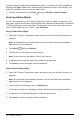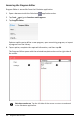Application Guide
Libraries Overview
A library is a TI-Nspire™ document that contains a collection of variables, functions,
and/or programs that have been defined as library objects.
What You Can Do
• Create library documents for storing user-defined variables, functions, or programs.
• Use defined library objects in any TI-Nspire™ document.
• Add library objects to the Catalog.
• Update or refresh libraries so that objects are available to all documents.
• Create shortcuts to library objects.
Tools Search
Tools Search allows you to search options and menus. It is available across all
applications in the TI-Nspire™ App.
Warning: Tools Search will allow you to search for menu items, but not for command
names.
What You Must Know
• Library documents are stored in the MyLib folder, which is located on the
TI-Nspire™ Home screen.
• By default, the MyLib folder is shown on the TI-Nspire™ Home screen when you
install the application. To hide the folder, tap Settings > Preferences, and then
select OFF.
• The TI-Nspire™ App installation includes a library document that contains Linear
Algebraic functions. The library is named linalg or linalgcas.
• If you delete or overwrite an installed library, you can restore it by reinstalling the
TI-Nspire™ App.
• Reinstalling the TI-Nspire™ App replaces all libraries in the default MyLib folder. If
you change an object in an included library or replace an included library document
with your own document of the same name, reinstalling overwrites your changes.
• Library objects are global in nature and accessible from any TI-Nspire™ document.
• Library objects can be public or private. If designated as public, the library object is
accessible via Utilities >Libraries.
• You can use the libshortcut() command to define shortcuts to library objects.
Defining a shortcut creates a variable group in the current problem that contains
references to all the objects in the specified library document. You can choose to
include or exclude private library objects.
Libraries Overview 154