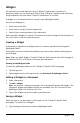Application Guide
available after you answer the question. To check your answer:
▶ Tap Tools and go to Check Answer.
• If your answer is correct, a confirmation message is displayed. When you close the
message:
- A check mark is displayed next to the answer for multiple-choice questions.
- The correct answer or suggested answer is displayed below the student
response for all other question types.
• If your answer is incorrect, tap Try Again or Show Correct Answer.
Clearing Answers
After you answer a question, you may decide you want to change the answer before
you submit it.
1. Tap Tools .
2. Tap Clear Answers.
• Current Question clears answers for the active question.
• Document clears answers for all questions in the active document.
Submitting Responses
When you finish answering all the questions in the document, save the document and
send it back to the teacher.
1. From the open question document, tap Share .
2. Tap Email Document.
Your default email client opens with the document as an attachment.
3. Type the email address and tap Send.
Question Documents Overview 150