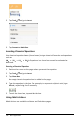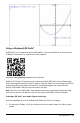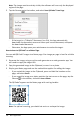Application Guide
137 Notes Application
5. Tap OK to construct the completed expression and place it in the math box.
Numeric OS
CAS OS
6. Press Enter to complete the action.
Numeric OS
CAS OS
7. As a further exploration, select x
2
+3·x+1. Do not include the "=0" portion.
Numeric OS CAS OS
8. Display the context menu for the selected text, select MathActions >
FindRootsofPolynomial, and press Enter to complete the action.
The action and its result are shown in a new math box.
Numeric OS CAS OS
Tips for Using Math Actions in Notes
▶ For a previously evaluated expression, tap the expression to display its context
menu.
When you select an action, it replaces the expression.
▶ For a displayed result, tap the result to display its context menu.
When you select an action, it appears in a new math box.
▶ For a portion of an expression or result, select the portion, and then display the
context menu.
When you select an action, it appears in a new math box.
Graphing from Notes and Calculator
You can graph a function or relation directly from its context menu. This feature is
available for many functions and relations on Notes and Calculator pages.