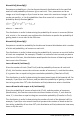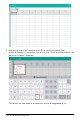Application Guide
▶ To remove a column from the table, click any cell, and then tapTools and go to
Table> Delete Column.
▶ To display the list of plots, tap the drop-down arrow on the top cell of a column.
Select an empty column, (unless you are replacing values already displayed), and
then tap a function in the list to add its values to the column.
▶ To change the expression that defines a plot, tap the formula cell and edit the
expression.
Manual Data Capture
You can use Lists & Spreadsheet application to capture information about objects in
the TI-Nspire™ Apps for iPad®. For example, you could track changes of the position of
a point on a graph in the Graphs & Geometry application.
The ability to capture data manually is not limited to Graphs & Geometry. This function
could work for any other application in the same problem.
Capturing Data Manually
1. Tap the column formula cell (the second cell from the top) of the column in which
you want to capture the values.
Note: Captured values replace values in the column.
2. Tap Tools and go to Data > Data Capture >Manual.
A capture expression is inserted into the column formula cell with "var" as a
placeholder for the name of the variable you are capturing.
Lists & Spreadsheet Application 118