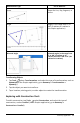Application Guide
101 Geometry Application
Drawing Triangles
To create a triangle, draw a triangle-like shape.
• If a drawn vertex is close to an existing point, the vertex snaps to the point.
Drawing Rectangles and Squares
To create a rectangle or square, use the touchscreen to draw the perimeter.
• If the drawn shape is nearly square, a square is created.
• If the drawn shape is elongated, a rectangle is created.
• If the center of a square is close to an existing point, the square snaps to that
point.
Drawing Polygons
To create a polygon, tap a succession of existing points, ending on the first point you
tapped.
Using MathDraw to Create Equations
In the Graphs view, MathDraw attempts to recognize certain gestures as functions for
analytic parabolas.
Note: The default step value for quantization of the parabola coefficients is 1/32. The
denominator of this fraction can be redefined using a variable named ti_gg_fd.par_
quant. You can change the step value in the current problem by setting this variable to
a value greater or equal to 2. A value of 2, for example, produces a step value of 0.5.
Using MathDraw to Measure an Angle
To measure the angle between two existing lines, use the touchscreen to draw a circle
arc from one of the lines to the other.
• If the intersection point between the two lines does not exist, it is created and
labeled.
• The angle is not a directed angle.
Using MathDraw to Find a Mid-point
To create a point midway between two points, tap point1, point2, and then point1
again.