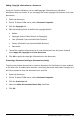Application Guide
48 Working with PublishView™ Documents
header area is active, you can type and format text as needed.
Á
Problem break and name. In PublishView™ documents, use problem breaks to
control the page layout. You can select to hide or show problem breaks. Deleting a
problem removes the contents of the problem and removes the space between
problems when there are multiple problems. Problem breaks also enable you to use
variables in PublishView™ documents. Variables that have the same name are
independent of one another if they are used in different problems.
Â
Text boxes. In this example, the introduction text and the text in boxes 1, 2, 3, and
4 is contained in text boxes. You can insert text and hyperlinks into a PublishView™
document using a text box. Text boxes can be resized and positioned as needed.
PublishView™ text boxes are not retained when you convert a PublishView™
document to a TI-Nspire™ document.
Ã
TI-Nspire™ applications. In this example, the author uses Graphs & Geometry to
show the math functions. When a TI-Nspire™ application is active in a PublishView™
document, the appropriate application menu opens in the Documents Toolbox. You
can work in a TI-Nspire™ application just as you would in a TI-Nspire™ document.
When you convert a PublishView™ document to a TI-Nspire™ document, applications
are retained.
Ä
Notes application. You can also use the TI-Nspire™ Notes application to add text to a
PublishView™ document. Because Notes is a TI-Nspire™ application, it will be
retained when you convert the PublishView™ document to a TI-Nspire™ document.
Using the Notes application enables you to use an equation editor and can contain
TI-Nspire™ math templates and symbols.
Å
Video. This is an example of a video that is embedded in a PublishView™ document
within a frame. Users can start and stop the video using the controls. Frames
containing videos and images can be resized and positioned in the document as
needed.
Æ
Footer. By default, the footer area contains the page number, which cannot be
edited. You can add other text above the page number if needed. Like the header,
you can format text as needed.
Using the Status Bar in a PublishView™ Document
When a PublishView™ document is open, options on the status bar are different than
when working in a TI-Nspire™ document.