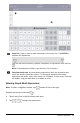Application Guide
29 Calculator Application
Accessing Calculator History Items
You cannot edit an expression if the result has been calculated. However, you can copy
the expression from the history and paste it into the entry line.
Copying History Items
1. Drag the work area up or down to find the expression or result you want to copy.
2. Tap the expression to select it and open the context menu.
3. Tap Paste History to copy the expression into the active entry line.
Copying Part of an Expression
1. Tap the expression to select it.
2. Drag the handles to highlight the part of the expression you want to copy.
3. Tap Paste History or tap ENTER to copy the selected item to the active entry line.
Clearing Calculator History
When you clear the history, all variables and functions defined in the history retain
their current values. To clear all items in the Calculator history:
1. Tap Tools and go to Actions.
2. Tap Clear History to remove all expressions and results from the history.
Note:If you clear the history by mistake, touch and hold , and then tap Undo to
restore the history items.
Adding a Calculator Page
To open a new document or add a page to an existing document with the Calculator
application active:
1. From the TI-Nspire™ Toolbar, tap Add.
• If this is a new document, the Add Document menu opens.
• If adding a page to an existing document, the Add Page to Document menu
opens.
2. Tap Calculator .
The Calculator application is added to the document. By default, the TI-Nspire™
Keyboard is shown and the cursor is in the entry line.