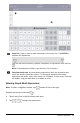Application Guide
27 Working with Photos in Documents
The photo is inserted into the active document.
Copying and Pasting Photos in the Notes Application
You can copy and paste photos in the Notes application.
▶ To copy a photo, tap the photo to open the context menu, and then tap Copy.
▶ To paste a photo, tap the area in the document where you want to insert the
photo, and then tap Paste.
Resizing Photos
You can resize photos in all applications that use photos.
1. Select the photo.
• In the Graphs, Geometry, and Data & Statistics applications, tap the Tools icon
and go to Actions> Select Photo.
• In the Notes application, tap the photo to select it.
2. Drag a corner of the photo to resize it.
Deleting Photos
You can delete photos from within the open document.
1. Select the photo.
• In the Graphs, Geometry, and Data & Statistics applications, tap Tools and
go to Actions> Select Photo.
• In the Notes application, tap the photo to select it.
2. Tap the photo to open the context menu.
3. Tap Delete.
Capturing Screens
You can capture a page instead of the whole App screen.
1. Tap Camera .
2. Tap Send Page to Photos.
The screen will turn white for a second.
The image is saved to the Photos Main Library.