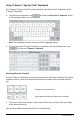Application Guide
5 Getting Started
Note: Folders can contain documents, but cannot contain sub-folders.
Creating a Folder with Existing Documents
You can also create a new folder by dragging one document onto another document.
1. Tap Edit.
2. Drag one document onto another document to create a new folder that contains
both documents.
3. Tap Done.
4. Rename the folder if needed.
Renaming Folders
1. Tap the default name under the folder.
The keyboard opens.
2. Type a new name, and then tap return.
The new name is displayed and the keyboard closes.
Note:To return to the TI-Nspire™ Home screen without renaming the item, tap a blank
area on the screen.
Deleting Folders
Before you delete a folder, remember that folders may contain several documents. You
may want to verify the folder contents before you delete it.
1. Tap Edit.
2. Tap on the folder you want to delete.
• Tap Delete to delete the folder.
• Tap Cancel to cancel the delete.
3. Tap Done.
Managing Documents
In the TI-Nspire™ App for iPad®, organizing and managing documents is completed on
the Home screen.