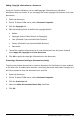Application Guide
Adding Copyright Information to a Document
Using the Teacher Software, you can add copyright information to individual
documents that you create, or you can apply the same copyright information to all new
documents.
1. Open the document.
2. On the TI-Nspire™ File menu, select Document Properties.
3. Click the Copyright tab.
4. Edit the following fields to define the copyright details:
• Author
• Copyright (select Public Domain or Copyright).
• Year (disabled if you selected Public Domain)
• Owner (disabled if you selected Public Domain)
• Comments
5. To add the supplied information to all new documents from this point forward,
select Apply this copyright to all new documents.
6. Click OK to apply the copyright information to the document.
Protecting a Document (making a document read-only)
Teachers can protect documents to create a document for distribution to your students
or for other use. A student who receives a read-only document and makes changes to it
will be prompted to save the document as a new file.
1. Open the document.
2. On the TI-Nspire™ File menu, select Document Properties.
3. Click the Protection tab.
4. Select the Make this document Read Only check box.
5. Click OK.
Working with TI-Nspire™ Documents 43