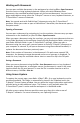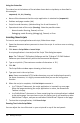Application Guide
Menu Method
1. Click in the area of the text to zoom.
2. On the View menu, select Zoom, and then select Zoom In, Zoom Out, or Restore.
Note that the menu also displays keyboard shortcuts for the Zoom commands.
Mouse Method
1. Postion the mouse pointer over the area to zoom.
2. Hold Ctrl, and roll the mouse wheel forward or back.
Editing Scripts
To edit an existing script, follow these steps.
1. Open the TI-Nspire™ or PublishView™ document that contains the script. The page
containing the script must be active.
2. Select the page and the work area that contains the script.
3. Click Insert > Script Editor > EditScript.
The Script Editor opens showing the script. If the selected work area on the page
does not contain a script, Edit Script is dimmed.
If the script is password protected, the Password Protected dialog box opens
prompting for a password.
4. Make any desired changes.
• To designate comments, use double hyphens (--) at the start of each comment
line.
• To change the title, click Edit > Set Script Title or right-click the title and click
Set Script Title.
Notes:
• Some nonstandard UTF-8 characters may not be displayed correctly. For these
characters, it is highly recommended that you use the string.uchar function.
• The print function may yield unexpected results for non–UTF-8 characters.
• Some nonprintable characters returned by the on.save function will be
discarded.
5. To execute the script, click Set Script.
Any errors are displayed in the Console area in the Tools panel.
6. To view the script application (running script), click Focus Script.
Changing View Options
To change viewing options:
Writing Lua Scripts 517