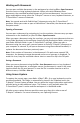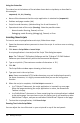Application Guide
Working with Documents
You can open multiple documents in the workspace by selecting File>Open Document
from the menu or using keyboard shortcuts. When you switch between these
documents, the emulated handheld shows only the current document. You can insert
pages and problems using either the TI-Nspire™ menus or icons, keyboard shortcuts, or
TI-SmartView™ menus or shortcuts.
Note: You cannot work with PublishView™ documents using the TI-SmartView™
emulator. When you create or open a PublishView™ document, the document opens in
Computer mode.
Opening a Document
You can open a document by navigating to it on the emulator, the same way you open
a document on the handheld, or you click File>OpenDocument.
When you open a document using the emulator, you can only open documents that are
in the folder displayed on the emulator (usually the My Documents folder, unless you
specified a different folder in your TI-SmartView™ settings). When you open a
document using the menu path, you can browse to find any TI-Nspire™ document on
your computer or network. If you open a document using the emulated handheld, it
replaces the document that was previously open.
Note: If the number of characters in the document’s file path name exceeds 256
characters, the document cannot be opened and an error message is displayed. To
avoid this error, keep file and folder names short or move files up in the file path.
Saving a Document
When you save a document using the File>Save Document menu or icon, keyboard
shortcuts, keypad shortcuts, or emulator menus, the document is saved in the same
location where the file was opened. To save the file in another location or with a
different name, click File>Save As.
Using Screen Capture
To capture the current page, press Ctrl+J (Mac®: ì“+J) on your keyboard or on the
emulated handheld. The image is automatically placed in the Clipboard and in the
TI-Nspire™ Screen Capture window. You can paste the image into another application
without having to take additional steps. This feature is only available when the
TI-SmartView™ panel is active and the workspace is in Handheld mode.
All other screen capture features work the same way they do in other areas of
TI-Nspire™ software. For more information, see Capturing Screens.
Using the TI-SmartView™ Emulator 511