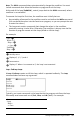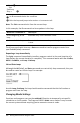Application Guide
1. In the emulator panel, click .
—or—
Click File > Settings > TI-SmartView™.
2. Select one of the following options:
• Handheld Only. Displays the emulated handheld and hides the workspace and
other panels.
Note: To keep the Handheld Only display in front of other application windows,
click Always in Front at the top right of the TI-SmartView™ panel.
• Keypad + SideScreen. Opens a larger view of the keypad along with the side
screen.
• Handheld + SideScreen. Opens the entire emulated handheld along with the
side screen.
Changing the Width of the TI-SmartView™ Panel
To change the width of the TI-SmartView™ emulator panel:
▶ Click the right edge of the panel and drag it until it is the width you want.
Changing the Size of the Screen in the Workspace
When in handheld mode, use the Scale to change the size of the screen.
▶ Drag the slider to the appropriate scale percentage. The scale slider is located on
the far right side of the status bar, at the bottom of the TI-Nspire™ window. Scale
percentages range from 100% to 200%. The default scale is 150%.
Note: If computer mode is selected, you cannot change the size of the workspace.
Working with the Emulated Handheld
To input data and work with files on the emulator, you can use the computer keyboard,
TI-SmartView™ keypad, TI-Nspire™ menus and icons, or any combination of these.
Note: Within one command, you cannot use a combination of both the keypad and the
keyboard. For example, you cannot press Ctrl on the keyboard and click b on the
emulator to open a context menu.
For the most part, you can perform any function in the TI-SmartView™ emulator that
you can perform on the handheld. Keys and applications operate the same way.
Note: If you switch to Computer mode, you can still use most of the keys on the
emulated handheld or keypad and all keystrokes are reflected in the workspace.
However, some key combinations may only work in Handheld mode.
Using the TI-SmartView™ Emulator 507