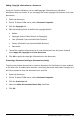Application Guide
3. On the Edit menu, click Cut.
4. Click the new location of the problem.
5. On the Edit menu, click Paste.
Deleting a Problem
To delete a problem and its pages from the document:
1. If necessary, click the Page Sorter tool in the Documents Toolbox.
2. Click the problem name to select it.
3. On the Edit menu, click Delete.
Printing Documents
1. Click File > Print.
The Print dialog box opens.
2. Set options for the print job.
• Printer — Select from your list of available printers
• Print What:
- Print All — prints each page on a separate sheet
- Viewable Screen — prints selected pages with additional layout options
(see Layout, below)
• Print Range — Click All Pages, or click Page range and set the starting and
ending pages.
• Layout:
- Orientation (portrait or landscape)
- The number of TI-Nspire™ pages (1, 2, 4, or 8) to be printed on each sheet
(available in Viewable Screen option only). The default is 2 pages per
sheet.
- Whether to allow space below each printed TI-Nspire™ page for comments
(available in Viewable Screen option only)
- Margins (from .25 inches to 2 inches). The default margin is .5 inches on all
edges.
• Documentation information to include:
- Problem name, including the option to group the pages physically by
problem
- Page label (such as 1.1 or 1.2) under each page
- Page header (up to two lines)
- Document name in the footer
3. Click Print, or click Save As PDF.
Working with TI-Nspire™ Documents 41