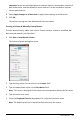Application Guide
458 Data Collection
Defining Autoscale During a Collection
There are two options for using the automatic autoscaling that occurs during a
collection. To choose an option:
1. Click Options > Autoscale Settings.
The Autoscale Settings dialog box opens.
2. Click ► to open the During Collection drop-down list.
3. Select one of these options:
• Autoscale Larger - Expands the graph as needed to show all points as you
collect them.
• Do Not Autoscale - The graph is not changed during a collection.
4. Click OK to save the setting.
Defining Autoscale After a Collection
You have three options for setting the automatic autoscaling that occurs after a
collection. To set your choice:
1. Click Options > Autoscale Settings.
The Autoscale Settings dialog box opens.
2. Click ► to open the After Collection drop-down list.
3. Select one of these options:
• Autoscale to Data. Expands the graph to show all data points. This option is the
default mode.
• Autoscale From Zero. Modifies the graph so all data points including the origin
point are displayed.
• Do Not Autoscale. The graph settings are not changed.