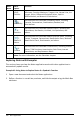Application Guide
2. From the Insert menu, select Chem Box.
—or—
Press Ctrl+E (Mac®: Press “+E).
An empty chemical equation box is displayed.
3. Type the equation in the box. For example, to represent sulphuric acid, type
h2sO4, capitalizing the O manually.
The chem box automatically formats the text as you type:
4. If you need superscripts for ionic equations, type a caret symbol (^) and then the
text.
5. Use parentheses to indicate whether a compound is solid(s), liquid(l), gas(g), or
aqueous(aq).
6. To exit the chem box, click anywhere outside it.
Deactivating Math Expression Boxes
Calculations are by default activated, which means that results automatically update
when you evaluate or approximate an expression. If you don’t want results to
automatically update, you can deactivate a math expression box, group of boxes, or the
entire application.
Deactivating a Box or a Group of Boxes
To deactivate a box or a group of boxes:
1. Select the box or boxes that you want to deactivate.
2. Deactivate the selected box or boxes:
• Windows®: Click Actions > Deactivate (or right-click and then click Actions >
Deactivate).
• Mac®: Click Actions > Deactivate (or “+click and then click Actions >
Deactivate).
• Handheld: Press b to open the Notes menu. From the Actions menu, select
Deactivate.
Notes Application 407