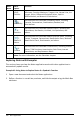Application Guide
402 Notes Application
Breaking Long Calculations
Some calculations may take a long time. Notes indicates that the handheld is
performing a long calculation by displaying a busy icon. If a calculation is taking more
time than you want to spend, you can end the calculation.
To stop the function or program in progress, do the following:
• Windows®: Hold down the F12 key and press Enter repeatedly.
• Mac®: Hold down the F5 key and press Enter repeatedly.
• Handheld: Hold down the c key and press · repeatedly.
Showing Warnings and Errors
If a calculation in Notes results in a warning or error, you can view the warning or error
again even after you have dismissed the dialog box.
To display a warning or error in Notes after you have dismissed the dialog box, do one
of the following:
• Windows®: Right-click and select Show warning info or Show error.
• Mac®: “+click and select Show warning info or Show error.
Note: You can change your settings so that warnings do not appear at all. The showing
of warning indicators is controlled by the Math Box Attributes dialog box. See Changing
the Attributes of Math Expression Boxes.
Converting Selected Items to Math Expression Boxes
To convert items to math expression boxes:
1. Select the text, or combination of text and existing math expression box, that you
want to evaluate.
2. From the Actions menu, click Convert to Math Expression Box.
Using Math Actions
Math Actions are available on Notes, Scratchpad, and Calculator pages.
When you display the context menu for a selected expression or equation, the menu
may include a Math Actions submenu that lists the available actions. Each action might
prompt you for any needed parameters.
The specific math actions listed depend on:
• The type of expression or relation.