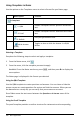Application Guide
2. From the Documents Workspace toolbar, click the arrow next to .
Handheld: Press ~, and then press Edit > Fill Color.
The Fill Color palette opens.
3. Click a color to apply it to the selected text.
Inserting Images
When working in the Notes application on a desktop, use the Images option on the
Insert menu to add an image to a Notes page.
Note: The option for inserting an image is not available when working on a handheld.
However, you can transfer a file containing an image from your computer to a
TI-Nspire™ CX handheld.
1. Click Insert > Image from the Documents Toolbar.
The Insert Image window opens.
2. Navigate to the folder where the image is located.
3. Select the image, and then click Open to insert the image into the Notes work
area. Valid files types are .jpg, .png, or .bmp.
4. To type text around the image, place the cursor in front of the image or after the
image, and then type the text.
Resizing an Image
Complete the following steps to resize an image.
1. Click the image to select it.
2. Move the pointer to the edge of the image.
The pointer changes to a left-right arrow symbol.
3. Drag the image to make it smaller or larger.
For more information, see Working with Images.
Inserting Items on a Notes Page
When working with the Notes application, open the Insert menu to insert a math
expression, chemical equation, shape symbol, or a comment.
Menu
Name
Menu Option Function
3: Insert
Notes Application 397