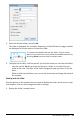Application Guide
• Apply fill colors to objects, such as shading, or change the color for a variable’s
data points.
• Apply color to plotted lines (such as lines of regression) or movable lines.
Inserting a Background Image
When using the computer software, you can insert an image as a background for a
Data&Statistics page. The file format of the image can be .bmp, .jpg, or .png.
1. From the Insert menu, click Image.
2. Navigate to the image that you want to insert.
3. Select it, and then click Open.
The image is inserted as a background.
For more information, see the Working with Images chapter.
Working with Text
The Insert Text tool lets you type text to describe details related to plots on the work
area.
1. From the Actions menu, click Insert Text.
A text box opens.
2. Type notes or descriptions in the text box.
3. Customize the text to suit your needs.
• Move the pointer over the edges of the text box to drag the borders and change
the width or height.
• Click and grab the text box to move it near objects that relate to the text.
Data&Statistics Application 387