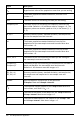Application Guide
322 Lists&Spreadsheet Application
• Changes in the captured variable only.
• Changes in the captured variable or additional variables.
This lets you set up multiple columns of synchronized captures, such as the x and y
coordinates of a moving object.
1. Clear all columns that you will be using for the captured data.
2. Make sure any data values that you want to capture are linked to variable names.
3. Click the column formula cell (the second cell from the top) of the column in which
you want to capture the values.
4. Click Data >Data Capture >Automatic.
A capture expression is inserted into the column formula cell with var as a
placeholder for the name of the variable you are capturing.
5. Replace the letters “var” with the name of the variable to capture. For example,
type objpathX. Alternatively, you can select the variable name from the
Variables menu.
The formula cell now contains an expression similar to =capture
(objpathX,1).
Note: The argument “1” tells Lists&Spreadsheet that you want the captures to be
triggered by the variable change.
6. If you want the capture to also be triggered by changes in an additional variable or
variables, type a comma after the 1, and then type the variable name or the name
of a list that itemizes the variables.