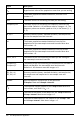Application Guide
A capture expression is inserted into the column formula cell with var as a
placeholder for the name of the variable you are capturing.
4. Replace the letters “var” with the name of the variable to capture from
Graphs&Geometry. For example, type area.
The formula cell now contains an expression similar to =capture(area,0).
Note: The argument “0” tells Lists&Spreadsheet that you want to trigger each
capture manually.
5. Press Enter.
6. From the Graphs&Geometry application, change the object with a measured
value stored as the variable (area, in this example) referenced in the data capture
expression.
7. Each time you are ready to capture the current value of area, press the capture
keys.
Windows®: Press Ctrl+. (the period key).
Mac®: Hold down “ and press . (the period key).
Handheld: Press / ^.
The current area value is added to the end of the list as a list element.
Capturing Data Automatically
When you capture data automatically, you can specify that you want the captures to be
triggered by:
Lists&Spreadsheet Application 321