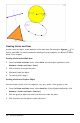Application Guide
Using Context Menus
Context menus provide quick access to commonly used commands and tools that apply
to a specific object. For example, you can use a context menu to change an object's
line color or to group a set of selected objects.
▶ Display the context menu for an object in one of the following ways.
- Windows®: Right-click the object.
- Mac®: Hold “ and click the object.
- Handheld: Move the pointer to the object, and then press / b.
Finding Hidden Objects in the Graphs or Geometry Application
You can hide and show individual graphs, geometric objects, text, labels,
measurements, and axis end-values.
To temporarily view hidden graphs or objects or to restore them as shown objects:
1. From the Actions menu, select Hide/Show.
The Hide/Show tool appears in the work area, and all hidden objects become
visible in dimmed colors.
2. Click a graph or object to toggle its Hide/Show state.
3. To apply the changes and close the Hide/Show tool, press ESC.
Inserting a Background Image
You can insert an image as a background for a GraphsorGeometry page. The file
format of the image can be .bmp, .jpg, or .png.
1. From the Insert menu, click Image.
2. Navigate to the image you want to insert, select it, and then click Open.
For information on moving, resizing, and deleting a background image, see Working
with Images in the Software.
Adding Text to the Graphs or Geometry Work Area
1. From the Actions menu, select Text.
The Text tool appears in the work area.
2. Click the location for the text.
Geometry Application 253