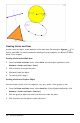Application Guide
252 Geometry Application
- Display Digits. Sets the display format for numbers as Floating or Fixed
decimal.
- Graphing Angle. Sets the angle unit for all Graphs and 3D Graphing applications
in the current docuument. The default setting is Radian. Set this to Auto if you
want graphing angles to follow the Angle setting in the main File>Settings
menu. An angle mode indicator shows the resulting mode in Graphs and 3D
Graphing applications.
- Geometry Angle. Sets the angle unit for all Geometry applications in the current
document. The default setting is Degree. Set this to Auto if you want geometry
angles to follow the Angle setting in the main File>Settings menu. An angle
mode indicator shows the resulting mode in Geometry applications.
- Automatically hide plot labels. In the Graphs application, hides the label that
normally appears next to a graphed relation.
- Show axis end values. Applies only in the Graphs application.
- Show tool tips for function manipulation. Applies only in the Graphs application.
- Automatically find points of interest. In the Graphs application, shows zeros,
minima, and maxima while tracing function graphs.
- Force Geometric Triangle Angles to Integers. Restricts the angles of a triangle to
integer values as you create or edit the triangle. This setting applies only in the
Geometry View with the Geometry Angle unit set to Degree or Gradian. It does
not apply to analytic triangles in Graphing View or to analytic triangles in the
Analytic Window of the Geometry View. This setting does not affect existing
angles, and it does not apply when constructing a triangle based on previously
inserted points. By default, this setting is deselected.
- Automatically Label Points. Applies labels (A, B, ..., Z, A
1
, B
1
, and so on) to
points, lines, and vertices of geometric shapes as you draw them. The labeling
sequence starts at A for each page in a document. By default, this setting is
deselected.
Note: If you create a new object that uses existing unlabeled points, those
point are not automatically labeled in the completed object.
- Click Restore to restore all settings to their factory defaults.
- Click Make Default to apply the current settings to the open document and save
them as the default for new Graphs and Geometry documents.