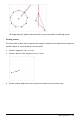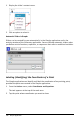Application Guide
Note: TI-Nspire™ version 4.2 or higher is required for opening .tns files containing
sliders on Notes pages.
Inserting a Slider Manually
1. From a Graphs, Geometry, or Data&Statistics page, select Actions > Insert Slider.
—or—
From a Notes page, make sure the cursor is not in a math box or chem box, and
then select Insert > InsertSlider.
The Slider Settings screen opens.
2. Enter the desired values, and click OK.
The slider is displayed. On a Graphs, Geometry, or Data&Statistics page, handles
are displayed to let you move or stretch the slider.
To remove the handles and use the slider, click an empty
space in the work area. You can show the handles anytime by
selecting Move from the slider's context menu.
3. To adjust the variable, slide the pointer (or click the arrows on a minimized slider).
- You can use the Tab key to move the focus to a slider or to move from one
slider to the next. The color of the slider changes to show you when it has the
focus.
- When a slider has the focus, you can use the arrow keys to change the value of
the variable.
Working with the Slider
Use the options on the context menu to move or delete the slider, and to start or stop
its animation. You can also change the slider's settings.
Graphs Application 235