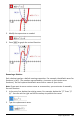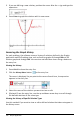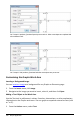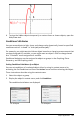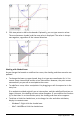Application Guide
3. Click two points to define the bounds. Optionally, you can type numeric values.
The area becomes shaded, and the area value is displayed. The value is always
non-negative, regardless of the interval direction.
Working with Shaded Areas
As you change the bounds or redefine the curves, the shading and the area value are
updated .
• To change the lower or upper bound, drag it or type new coordinates for it. You
cannot move a bound that resides on an intersection. However, the point moves
automatically as you edit or manipulate the curves.
• To redefine a curve, either manipulate it by dragging or edit its expression in the
entry line.
If an endpoint resided originally on an intersection, and the redefined functions no
longer intersect, the shading and area value disappear. If you redefine the function
(s) so that there is an intersection point, the shading and area value reappear.
• To delete or hide the shaded area, or to change its color and other attributes,
display its context menu.
- Windows®: Right-click the shaded area.
- Mac®: Hold “ and click the shaded area.
Graphs Application 199